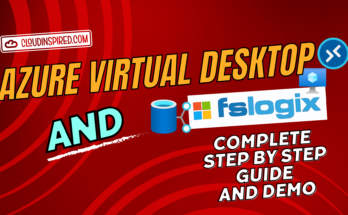In a previous video we used a Azure Virtual Desktop Gold Image Virtual Machine, with all our company apps installed. We captured that image for future use in the Azure image gallery and rolled that gold image out to our AVD environment session hosts in the spoke network.

In this video we will show you a different solution and use modern device management with Intune to manage AVD with Windows session hosts. We will package a application to push out via Intune and also show available templates to use for Azure Virtual Desktop session hosts, which has configuration options like watermark and screen capture protection for AVD. We will also show different locking down options in Intune to configure AVD Windows desktops to block users from running certain applications such as the command line, PowerShell, registry editor, hiding the control panel which you don’t really want your users to have access to in a Windows session.
This solution is another option using Intune to deploy our apps, rather than the AVD gold image we deployed in another video and if you normally manage your environment using Active Directory and Group Policy then this will replace that using modern device management with devices joined to Entra ID and managed by Intune.
Contents of this video to for Intune to Manage AVD
- Intro
- Deploying applications to Windows 11 session hosts
- Notepad++ Intune app package using IntuneWinAppUtil
- Add Intune app package file
- Check Windows 11 session host for app deployment
- Windows 11 AVD session host lockdown using Intune